I love and depend on virtual machines to test software and system configurations.
In most cases, it is sufficient for my testing purposes.
One drawback of this is that it isn’t a “true” test of the operating system’s performance since the hardware used is being virtualized via software.
There are lots of guides around the net as well as utilities that can assist you in configuring a system to “multi-boot” different OS versions off the hardware, but these can be a bit challenging to set up for average folks.
Recently, while I’ve been playing with Windows 7 Beta in Virtual PC 2007 sessions, I’ve been itching a bit more to try the performance on real hardware, but I haven’t wanted to commit to wiping one of my systems entirely clean first. Nor did I want to fuss with a pure Vista/W7 “dual-boot” configuration as they traditionally are done.
Instead, I knew that Windows 7 brings with it an exciting new feature, that is perfect for this particular case; it supports booting a system from a VHD file.
However, I’ve got a slight issue. Windows 7 uses updated bootloader files to make that happen. Windows Vista uses similar files, but those versions don’t support VHD booting.
I don’t want to install Windows 7 to be able to boot a VHD of Windows 7; that kind of defeats the intended purpose for me. Most all the guides on doing this only describe how to pull it off that way. No, what I want to do is to keep my local Vista install intact, and somehow boot into a VHD of Windows 7…thus running it “live” on the real system hardware instead of on virtualized hardware.
Can it be done?
Yep.
I’ve had to pick at a number of posts to spin this thing together. Credits for source material in all their fantastic goodness at the post end but up front, prime props and hat tips go to Aviraj Ajgekar and Adrian Kingsley-Hughes. I’ve copied some of their steps because they were so good, I had little to add.
You will need a couple of things first:
Ensure you have a copy of a Windows 7 beta setup DVD handy. You can use the ISO file itself to get started however you will need the burned DVD at some point.
I also found it helpful to use my WinPE 3.0 custom boot disk. This is optional, but could be handy.
And you will need a Vista-installed system.
Warning: proceed at your own risk. You might tank your Vista system if not performed correctly. I recommend practicing on a Virtual PC VHD with a Vista install first a few times. What has worked fine for my on my system might be an issue for you. The screen shots included in this post were obtained from a walkthrough of these steps as performed in a Virtual PC session with the free Microsoft Vista IE App Compat VHD as the primary OS.
Step One: Extract the key Windows 7 system boot files.
We need two key files from a Windows 7 system to get things started on our Vista system.
They are the BootMgr file located on the root of the Windows 7 system as well as the BCDEdit.exe file from the Windows 7 Windows\System32 folder.
There are a couple methods you can use to get them:
- from an already installed Windows 7 system,
- from a virtual Windows 7 installed system,
- extract them from the Windows 7 DVD/ISO.
The first one is easy, assuming you are running as an “administrator” and have enabled the ability to show hidden and system files, you could just copy them to a USB stick.
The second method is a bit more tricky. Virtual PC does not support USB devices, so you will have to change the settings to allow it to mount a local “real” system folder, then copy them into there so you can off-load them to a USB stick.
For both of these options you basically can follow the following steps:
From the Windows 7 desktop, open an elevated command prompt with Administrator Privileges and type the following commands.
C:\windows\system32>xcopy /h /y bcdedit.exe f:\
(Note: In this case, F: is the external USB stick. /H - Copies hidden and system files. /Y suppresses prompting to confirm you want to overwrite an existing destination file.)
C:\>cd\
C:\>xcopy /h /y bootmgr f:\
If you can’t find the second file,even as an elevated admin, you will have to use a Vista or Windows 7 boot DVD to boot the system and then do a Shift-F10 to get a sufficiently elevated command prompt to access it.
The third option is involved, but I found it easy as well. On your Vista system, use an application that allows you to mount the Windows 7 beta setup DVD ISO as a drive letter. I used SlySoft Virtual CloneDrive as it is a free and stable tool.
Once the ISO is mounted, you will find the bootmgr file on the root of the drive. Copy it to your USB drive and you should be able to do so using a file manager that has been set to show hidden/system files.
Then using ImageX, go into the mounted ISO directory structure and mount the \sources\install.wim file.
Once mounted, browse into the folder you set as your mounting folder and look in the Windows\System32 folder for the BCDEdit.exe file. Copy it to your USB drive.
Then go back and dismount both the WIM file and the ISO file in turn.
Got em both? Good.
Step Two: Back up the original Vista boot file versions
Now it gets a bit scary.
First you want to make backup copies of the Vista versions on your Vista system:
Boot your Vista system and once on your desktop, open an elevated command prompt with Administrator Privileges and type the following commands.
C:\windows\system32>cd\
C:\>xcopy /y /h bootmgr bootmgr.sav
Press f after prompted
C:\>cd Windows\System32
C:\windows\system32>xcopy /y /h bcdedit.exe bcdedit.sav
Press f after prompted
Step Three: Replace the original Vista boot file versions with Windows 7 versions
Now it gets a bit scary.
We must replace the Vista versions of BootMgr and BCDEdit.exe which do not support VHD based booting source with the Windows 7 ones we copied earlier, which do.
You may use a WinPE 3.0 boot disk or your Windows 7 Boot DVD and Boot into Windows Recovery Environment. This is important as WinPE 2.0 and the Vista setup DVD don’t have the updated Windows 7 version of DiskPart that we will need.
Insert the USB drive you have copied the Windows 7 versioned files onto into the system as well.
If you use a standard WinPE 3.0 disk, you should be greeted with the CMD window.
If you are using a Windows 7 setup disk then boot the system from the chosen disc. Once the Windows installer is up and running, choose your language and once you’re on the Install now screen, press SHIFT+F10 to bring up a Command Prompt.
Open the Elevated Command Prompt and type the following commands.
C:\>attrib bootmgr –s –h –r
(Note: in this case C: is the local Windows Vista OS Partition and the attribute command with –s –h –r changes the System, Hidden and Read Only attributes of our target file.)
C:\>e:
(Note: in this case E: is our USB stick. You might need to check to make sure what your USB stick is showing up as. Note as well that depending on where you copied it onto the USB stick, you might have to add additional file directory information. The examples below assume both Windows 7 files were copied to the root of the USB stick.)
E:\>xcopy /y /h bootmgr c:\bootmgr
E:\>xcopy /y /h bcdedit.exe c:\windows\system32
(Note: in the above screen-shot I took, I made a slight change in the instructions above and had pre-copied the Win7 boot files to a C:\win7 folder on my Vista system. That’s why those commands vary slightly from the ones provided above. Adjust accordingly.)
Step Four: Create the VHD file we will be installing Windows 7 into
We are committed now!
Note: Adjust the MAXIMUM value as needed but note, you better have enough free space on your local hard drive to support it! I would recommend somewhere between 15000 and 25000 to create an (approximately) 15 GB to 20 GB VHD partition to install Windows 7 into. Choose your VHD location wisely. I put mine on the local system hard-drive root.
We should still be in the Windows 7 CMD prompt box so type the following commands.
DISKPART
CREATE VDISK FILE = "c:\win7.vhd" MAXIMUM = 20000
SELECT VDISK FILE = "c:\win7.vhd"
ATTACH VDISK
CREATE PARTITION PRIMARY
ASSIGN LETTER = G
FORMAT QUICK LABEL = Windows7
EXIT
This just created the VHD file of primary partition into which we will next install Windows 7.
(Note: In the above example I first tried to assign drive letter = X but that would not work as X was already assigned as the RAM disk used by the Windows 7 Setup DVD boot. That’s why I switched to “G” instead"!)
Step Five: Install Windows 7 into the VHD file
Type Exit again to get out of the command prompt and return to the Windows 7 installer Wizard.
Continue with the installation steps as normal and when prompted, choose “Custom install” so we can tell it where to place it.
When prompted by the “Where do you want to install Windows” if all is well, you should now find a Disk1 reporting in as Windows7 free space = to approximately what you selected for the MAXIMUM amount in the preceding step.
Select that one and continue on.
You may see a warning of sorts about Windows7 not being able to be installed to (or boot from) that disk. Just ignore it and after selection, hit “next” and continue with the installation process.
Step Six: Boot Windows Vista or Windows 7
After you reboot, you should see the Windows Boot Manager prompt you to select Windows Vista or Windows 7 to boot into.
Select Windows 7 to boot into your Windows 7 VHD and run off the real hardware.
Select Windows Vista to boot into your original Windows Vista installation.
Cool!

Note in the above screen shot, the “primary” hard-disk shows up as drive letter D: with all the files\folders accessible while the Windows 7 VHD file “win7.vhd” becomes the “new” drive C:.
Remediation
I haven’t had to “roll back” to Vista only, but basically you will use the techniques listed here to simply restore the original Vista versions of the boot files you made (you did follow that step right?) over the Windows 7 versions after rebooting the system with the Windows 7 DVD again. You shouldn’t have to reuse diskpart to detach the VHD.
Note also that even though you replace the bootmgr and bcdedit.exe files back to the original Vista versions, a reboot will still show that Windows7 is listed along side the original Vista install.
To remove that out, you will have to also (from the Shift-F10 elevated command prompt with either a Vista Setup DVD, Windows 7 Setup DVD, or a Win PE 2.0/3.0 boot disk, run a bcdedit.exe command.
This is what I did on mine, but you need to be careful it is accurate for yours.
Run bcdedit.exe first to list the boot stores and figure out which one Windows7 is reporting as. In my case it was {default}.
So to remove Windows7 from the boot configuration data store list I issued the following command:
bcdedit /delete {default}
Rerunning the bcdedit command showed all was back to normal and the Vista boot store information had been updated as the default (and only) OS boot choice again.
A reboot and all was restored to the normal Vista only booting.
Then once you are up and running Vista alone again, delete (if desired) the Windows 7 VHD file you created if you feel you no longer need it.
For more tips on Vista/Windows7 boot configuration management tool BCDEDIT (as well as an incredible GUI alternative EasyBCD) see these links:
- BCDEdit Command-Line Options – Microsoft TechNet
- Remove boot menu item ,bcdedit – TechArena Community - Operating Systems forum
- EasyBCD 1.7.2 - NeoSmart Technologies
Additional Reading and Credits
I found the following posts very informative about both the VHD booting support feature of Windows 7 as well as how to apply this to a Vista installed system. I recommend reading and understanding them first before you set off to follow this post.
They also contain great screen-shots of much of this process, as well as few variants of the technique I outlined here. You might find things more clear after reviewing them as homework before life-fire application of this hack.
- Boot Windows 7 from a VHD – 4sysops blog
- Mount, attach and create VHD files in Windows Vista and Windows 7 – 4sysops blog
- Windows 7: Boot from VHD First Impression: Part 3 (Booting VHD from Vista SP1 or later) - Aviraj Ajgekar’s Blog
- Windows 7: Boot from VHD First Impression: Part 1 - Aviraj Ajgekar’s Blog
- Windows 7: Boot from VHD First Impression: Part 2 - Aviraj Ajgekar’s Blog
- How-to: Getting started with .VHD files in Windows 7 - Adrian Kingsley-Hughes Hardware 2.0 ZDNet
- Virtual Hard Drive VHD File - Create and Start with at Boot – “Brink” at Windows 7 Forums
- Boot from VHD and WDS – The Development Guys
- Installing Windows 7 using usb thumb drive - Aviraj Ajgekar’s Blog
And once again, I strongly encourage you to try this out on a Vista VHD file in Virtual PC first, to make sure you can follow and successfully pull off these steps. It’s easy to practice until you are sure of yourself before taking on your “real” Vista installation.
Now get out there and have some fun, and see the difference in system performance between Vista and Windows 7 on your real desktop or laptop system!
Cheers.
--Claus V.






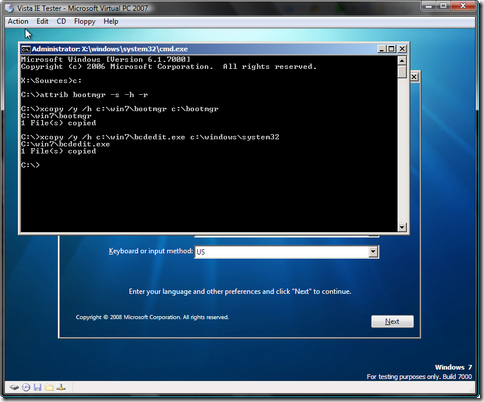

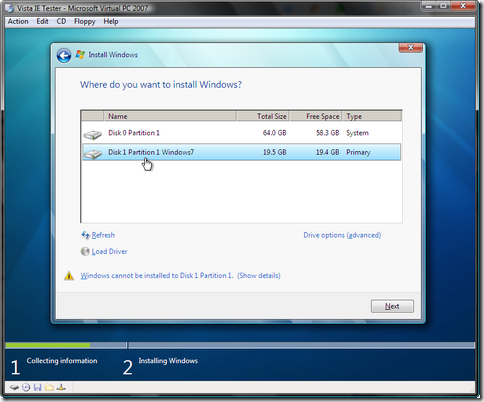






0 comments:
Post a Comment