It’s been a while since my post Blocking IE 8 "InPrivate" Mode.
In that post I looked at how IE’8 “InPrivate” web-browsing mode could be blocked or disabled.
It could either via Active Directory policy, or via a registry key.
The registry key technique should work fine for both home and business users interested in it.
I had tested it with a beta version of IE8 in XP, and surmised it should work on Vista, but never got around to validating.
Then a got the following comment the other week on that post:
Hi Claus, we use Vista Home Premium 32 bit and I cannot locate group policy. If I want to disable Inprivate browsing, can I do that by editing thw Windows Registry alone?
Yes. This registry key “fix” does successfully work on Windows Vista as well as Windows 7 just fine to prevent access (block) InPrivate mode in Internet Explorer 8.
"InPrivate" Enabled
Windows Registry Editor Version 5.00
[HKEY_LOCAL_MACHINE\SOFTWARE\Policies\Microsoft\Internet Explorer\Privacy]
"EnableInPrivateBrowsing"=dword:00000001
"InPrivate" Disabled
Windows Registry Editor Version 5.00
[HKEY_LOCAL_MACHINE\SOFTWARE\Policies\Microsoft\Internet Explorer\Privacy]
"EnableInPrivateBrowsing"=dword:00000000
In case it isn't clear, I exported the "Computer Configuration" registry key as shown above to indicate the specific key and value needed.
Note that on most home systems the Registry key I mentioned might not exist. So here is the quick and (fairly) safe way to do it.
Right-click on your desktop and select "New"..."Text Document".
You should see one appear on your desktop.
Rename it to something like "IE8SafeMode.reg" (Note I changed the file extension from .txt to .reg)
Save the change and tell Windows you know you changed the file extension name. OK.
Right-click on the file you just made and select "Edit".
It should open in notepad.
Copy the following text (all three lines) and paste it into that Notepad file:
Windows Registry Editor Version 5.00
[HKEY_LOCAL_MACHINE\SOFTWARE\Policies\Microsoft\Internet Explorer\Privacy]
"EnableInPrivateBrowsing"=dword:00000000
Save the file and then close it.
When you double-click the file it will ask you if you want to add those changes into the Registry. Select Yes.
Then reopen IE8 and you should now have InPrivate mode disabled.
To enable it again, just re-modify your file so the last number on the last line is a "1" and not a "0".
Save the file and run it and say "Yes" to add the info to the registry again.
If this doesn't work, then it is likely your account doesn't have sufficient administrator level permissions to make those changes...
As always, making changes in the Windows Registry carries risks, up to and including nuking your system. However these steps do works on my system fine. Proceed at your own discretion.
Note that InPrivate browsing is disabled by default on systems where Windows One-Care or Windows Family One-Care has been installed. Or if application of “Parental Controls” settings have been applied to the account. In those cases, use of the registry keys to “enable” blocked InPrivate mode will be ignored and InPrivate mode can not be enabled. Conversely, parents wanted to harden the blocking of this mode in IE8 may want to look into those products.
--Claus V.






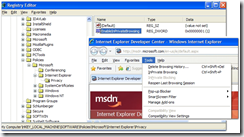
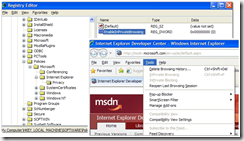





0 comments:
Post a Comment